Summary
DMS: Search for projects
Environment
DMS: https://dms.vcu.edu
Solution
How to Search for a Project
You have the ability to search for a project plan based on a variety of parameters. These instructions will demonstrate how to search for those projects.
1. From the DMS homepage, click ‘Projects’, and then ‘Project Search’
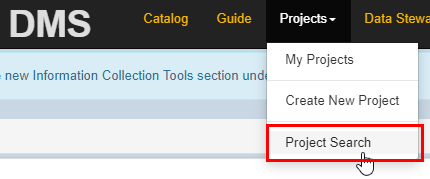
2. You have the ability to search using the following fields:
- Project Title - The project title field.
- Owner Name - The owner of the project.
- Status - The status of the project. (This is a prepopulated field. You can select multiple entries).
- MBU - The major business unit. (This is a prepopulated field. You can select multiple entries).
- Services - These are the services associated with that project plan. (This is a prepopulated field. You can select multiple entries).
- Data Types - These are the data types associated with the project plan. (This is a prepopulated field. You can select multiple entries).
- Projects Start After - A date selection prompt.
- Projects Ending Before - A date selection prompt (There is a special check box for ‘Inactive’ projects
- Template (Checkbox) - When selected, this will display plans that can be used as templates.
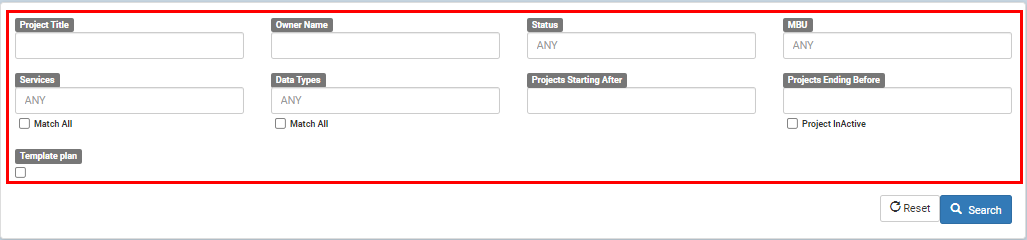
3. After filling out one or multiple fields, click the ‘Search’ button to execute the query. To erase all field, click the ‘Reset’ button.
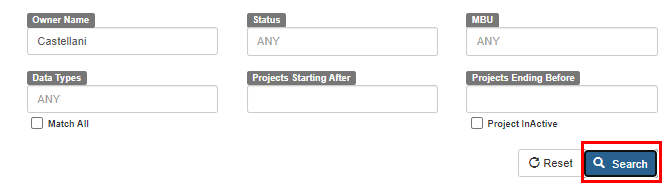
4. The results will be listed in the ‘Results’ pane.
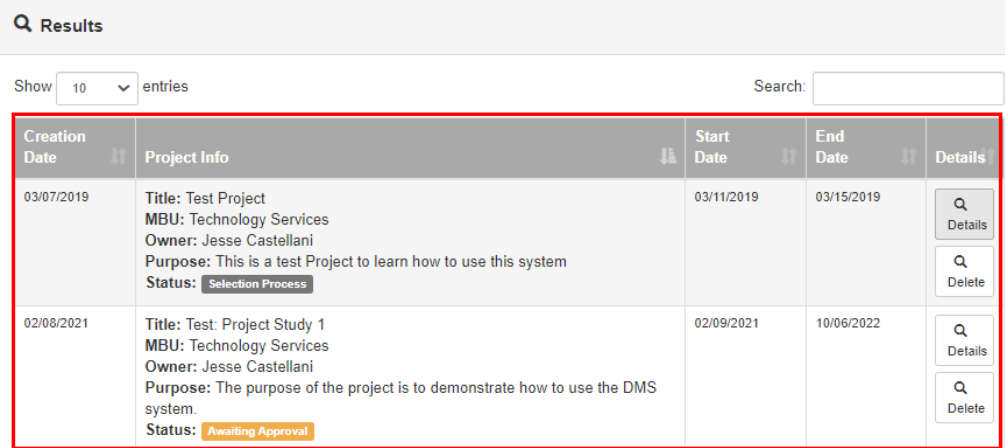
5. From the results pane you can complete the following tasks:
- View more details: Click the ‘Details’ to open a new window will all the details regarding the plan. You can download the project plan from this new window.
- Delete the plan: Click the ‘Delete’ button to delete the plan.
- Clone the plan: Click the 'Clone' button. (NOTE: This is ONLY AVAILABLE if the project was created as a template.)
-862x312.png)

