Summary
If you are unable to use the push method to verify, you can enter the passcode that automatically refreshes in the DUO Mobile App.
Environment
- DUO Mobile
- Android
- iOS
- VCU login (after CAS)
Solution
Use these steps if you are unable to enter the Duo Push code or otherwise want to enter the passcode that refreshes every 30 seconds in the DUO Mobile App:
- After logging in your eID and password with the Central Authentication Service (CAS), you will be presented with the 2-step verification page
- Click or tap the Other options link below the verification section

- Click or tap the Duo Mobile passcode option to enter a code from the Duo Mobile app
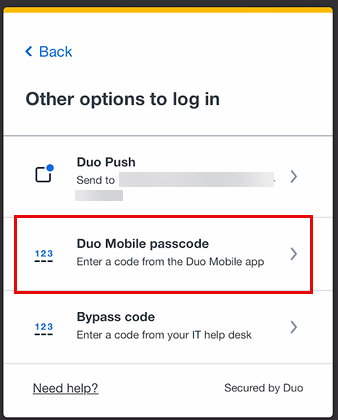
- Go to Duo Mobile on your smartphone or tablet and copy the code
- Enter the code and click Verify
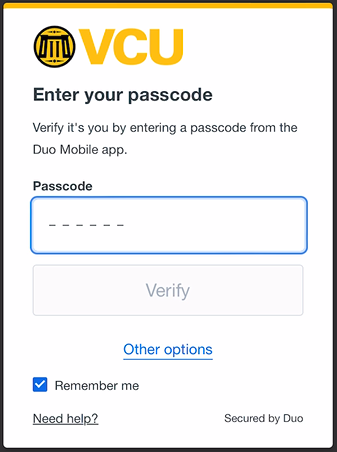
 NOTE: Checking the Remember me box will allow you to login without needing DUO for 60 days on that specific browser. If you clear your browsing data or login on another device/browser, you will need to check the box again.
NOTE: Checking the Remember me box will allow you to login without needing DUO for 60 days on that specific browser. If you clear your browsing data or login on another device/browser, you will need to check the box again.

