Summary
How to install the OnePrint Anywhere drivers on a personal Windows device.
Environment
- Windows PC (personally owned)
Solution
- Download the OnePrint Anywhere drivers; they can be found here
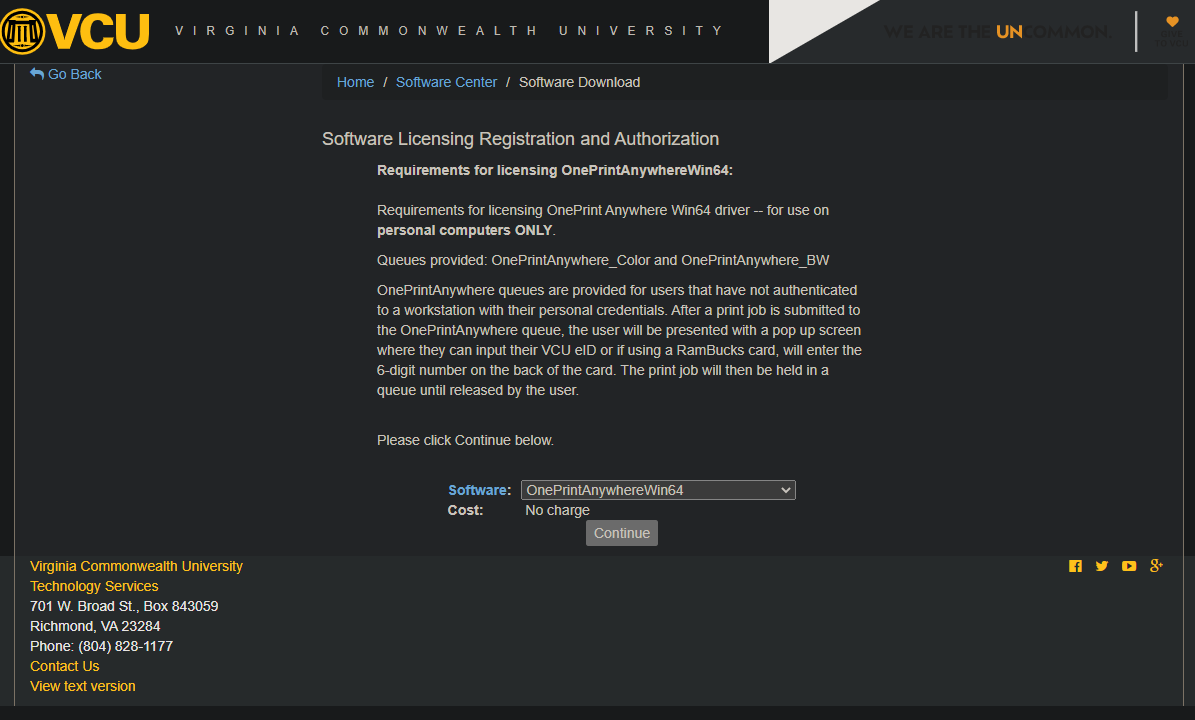
- Open the OnePrintAnywhere_for_x64.exe file to begin the installation
- The "Package "OnePrintAnywhere" installer" window should appear; follow the installation process of the Pharos Popup client
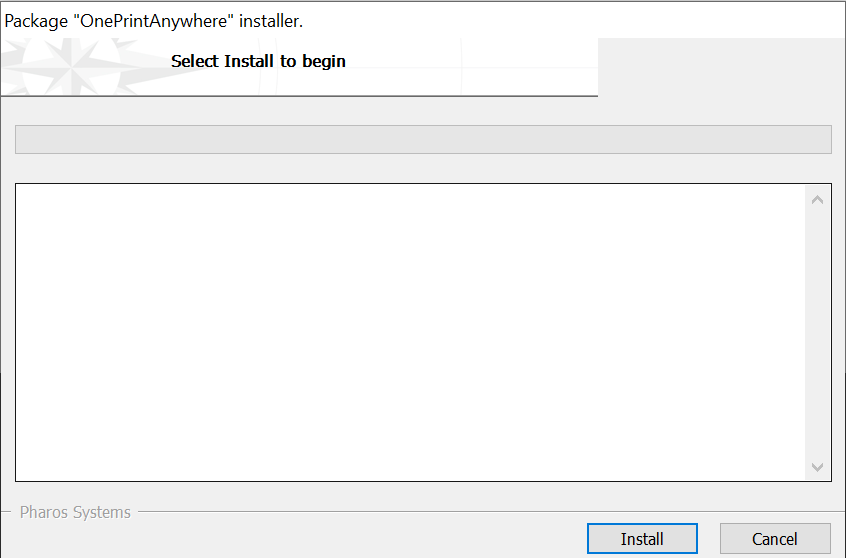
- Once the installation has finished, you should be able to select the OnePrintAnywhere_BW and OnePrintAnywhere_Color from the list of available printers
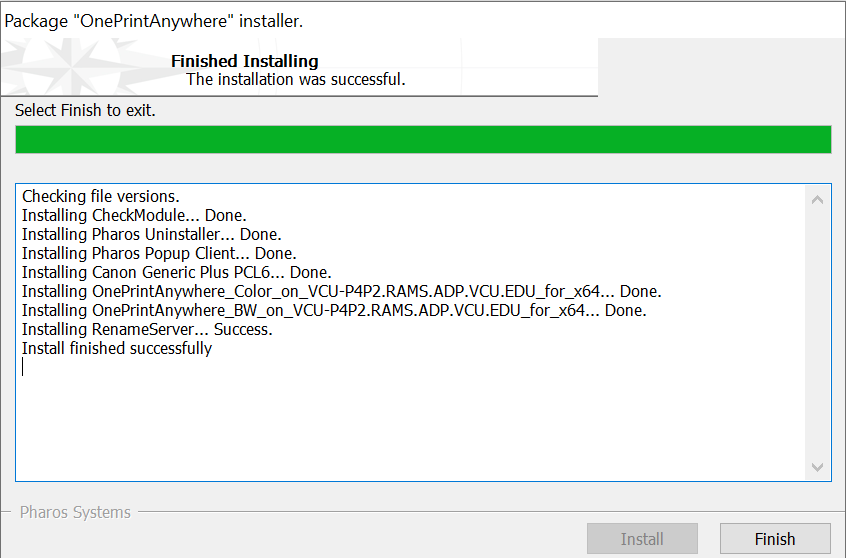
- Selecting the OnePrintAnywhere printers will prompt you for your VCU eID. Once the eID has been submitted, the print job will be sent to the Pharos print server
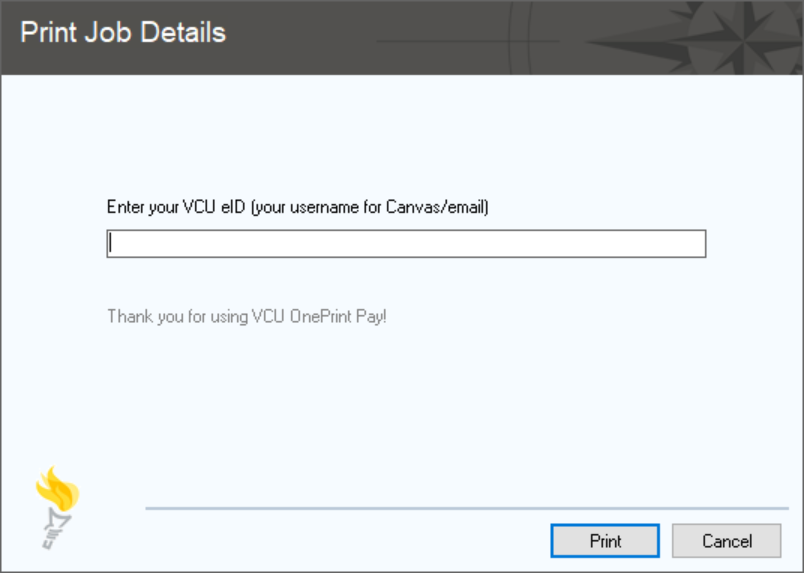
- You can now release the print job from any OnePrint connected printer



